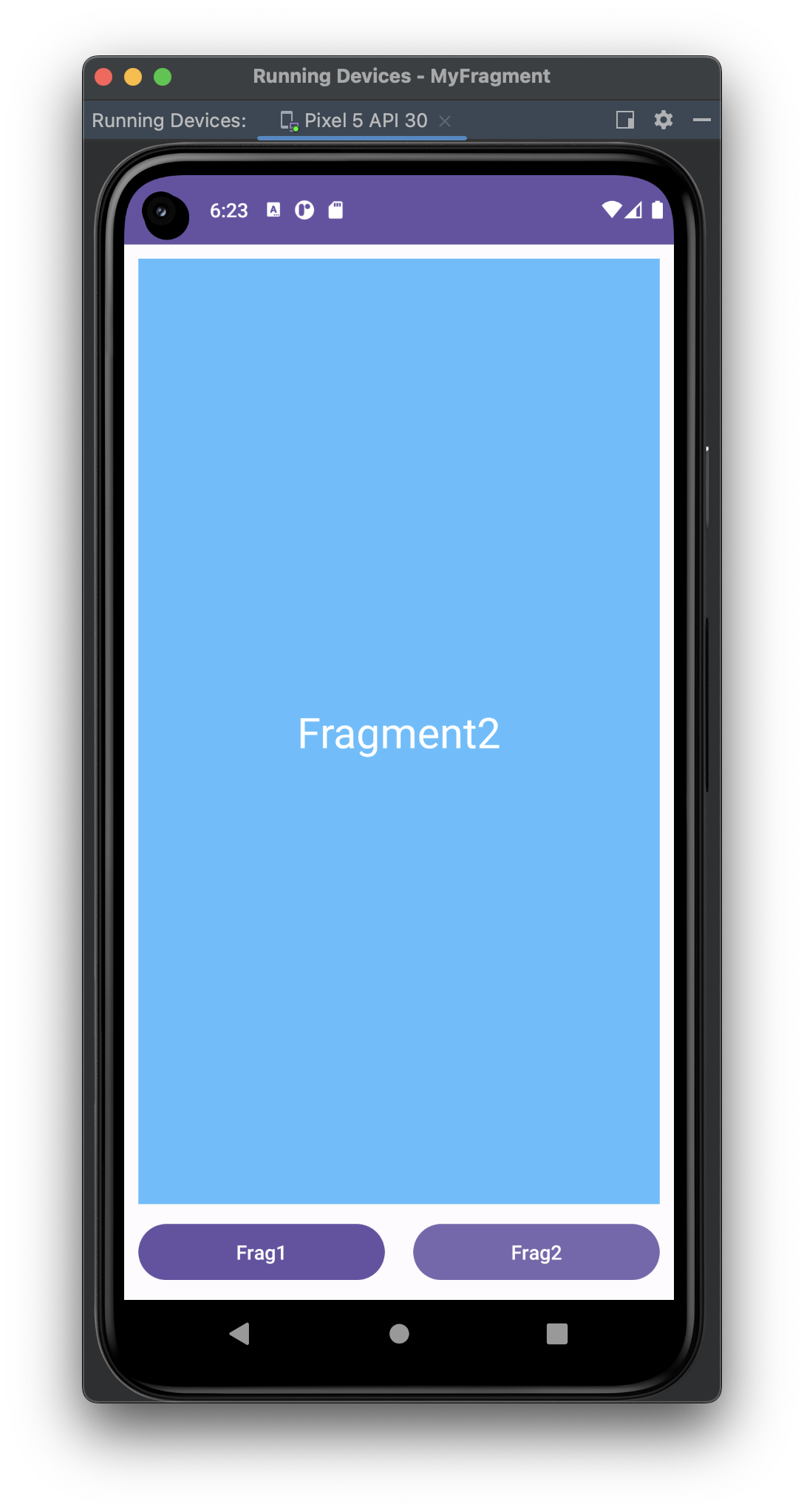[Android/Kotlin] 프래그먼트(Fragment)란?
![[Android/Kotlin] 프래그먼트(Fragment)란?](/assets/img/kotlin_img/kotlin.png)
- 📌 프래그먼트(Fragment)란?
- 🤔 프래그먼트(Fragment)의 예시
- 🤔 액티비티(Activity)와 프래그먼트(Fragment) 비교
- 🤔 프래그먼트(Fragment)를 사용하는 이유
- 👨🏻💻 프래그먼트(Fragment)사용절차
- 🎉 완성본
📌 프래그먼트(Fragment)란?
- 액티비티 위에서 동작하는 모듈화된 사용자 인터페이스이다.
- 액티비티와 분리되어 독립적으로 동작할 수 없다.
- 여러 개의 프래그먼트를 하나의 액티비티에 조합하여 창이 여러 개인UI를 구축할 수 있으며, 하나의 프래그먼트를 여러 액티비티에서 재사용할 수 있다.
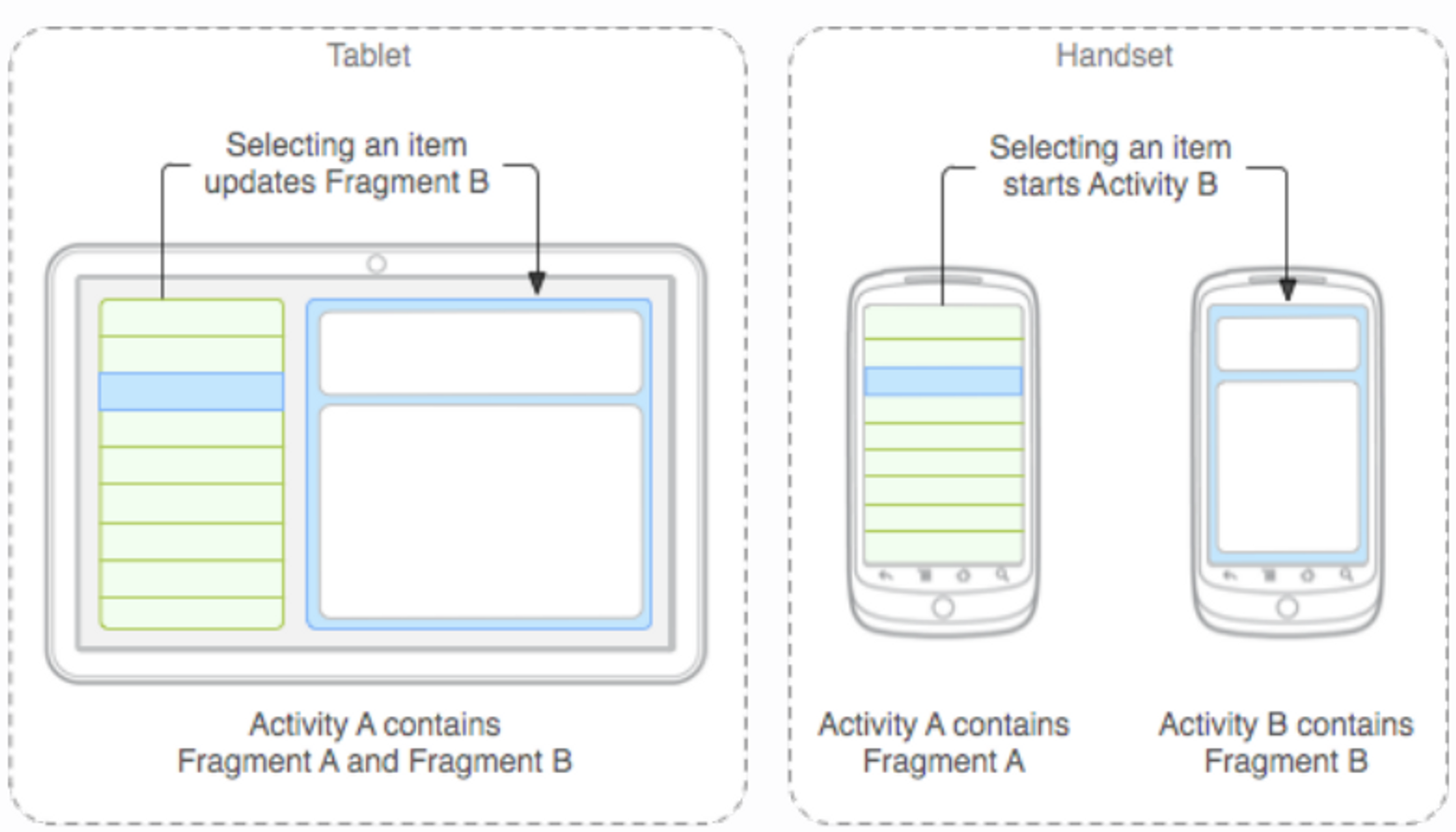
🤔 프래그먼트(Fragment)의 예시
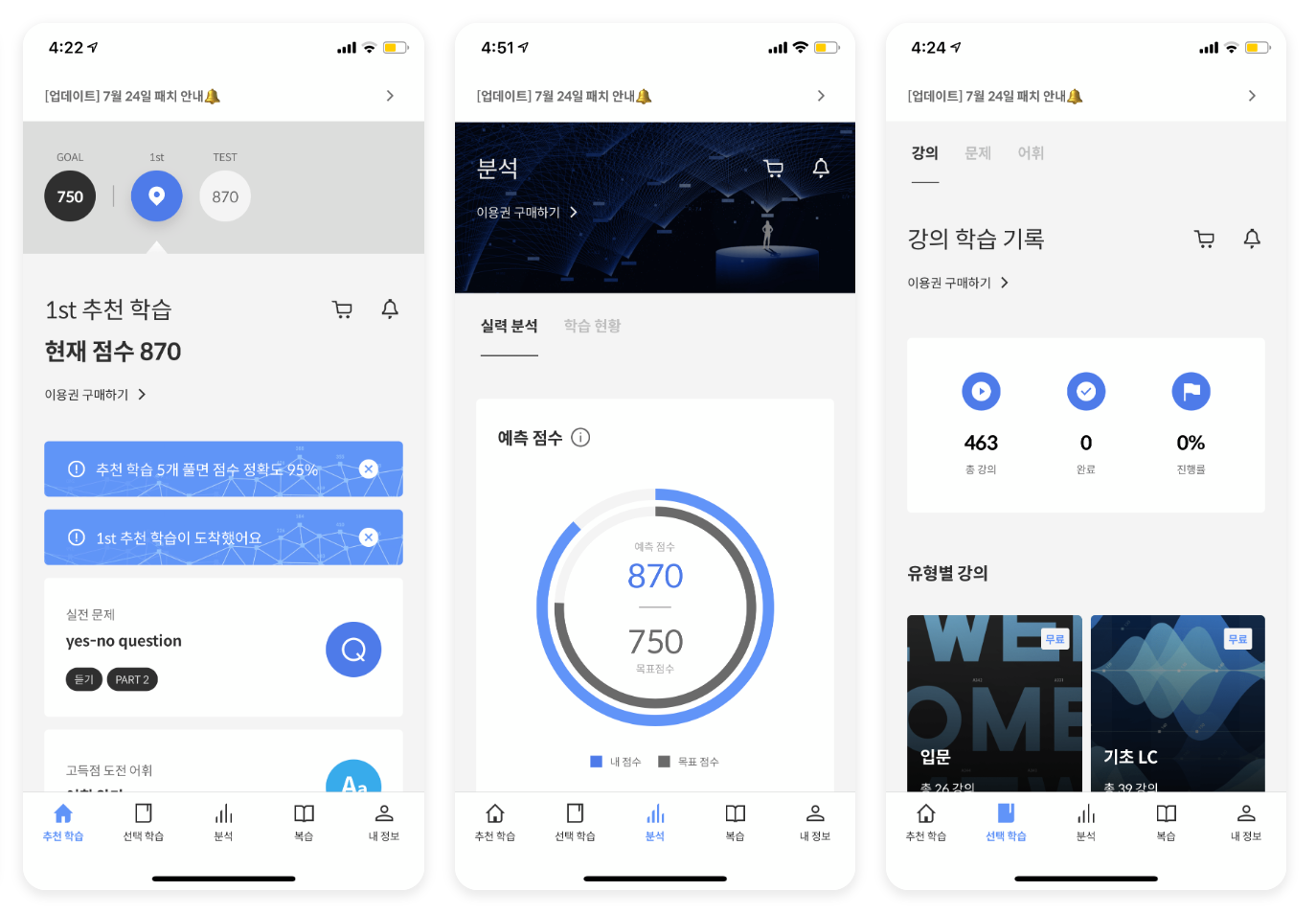
🤔 액티비티(Activity)와 프래그먼트(Fragment) 비교
1) Activity
- 시스템의 액티비티 매니저에서 인텐드를 해석해 액티비티간 데이터를 전달
2) Fragment
- 액티비티의 프래그먼트 매니저에서 메소드로 프래그먼트간 데이터를 전달
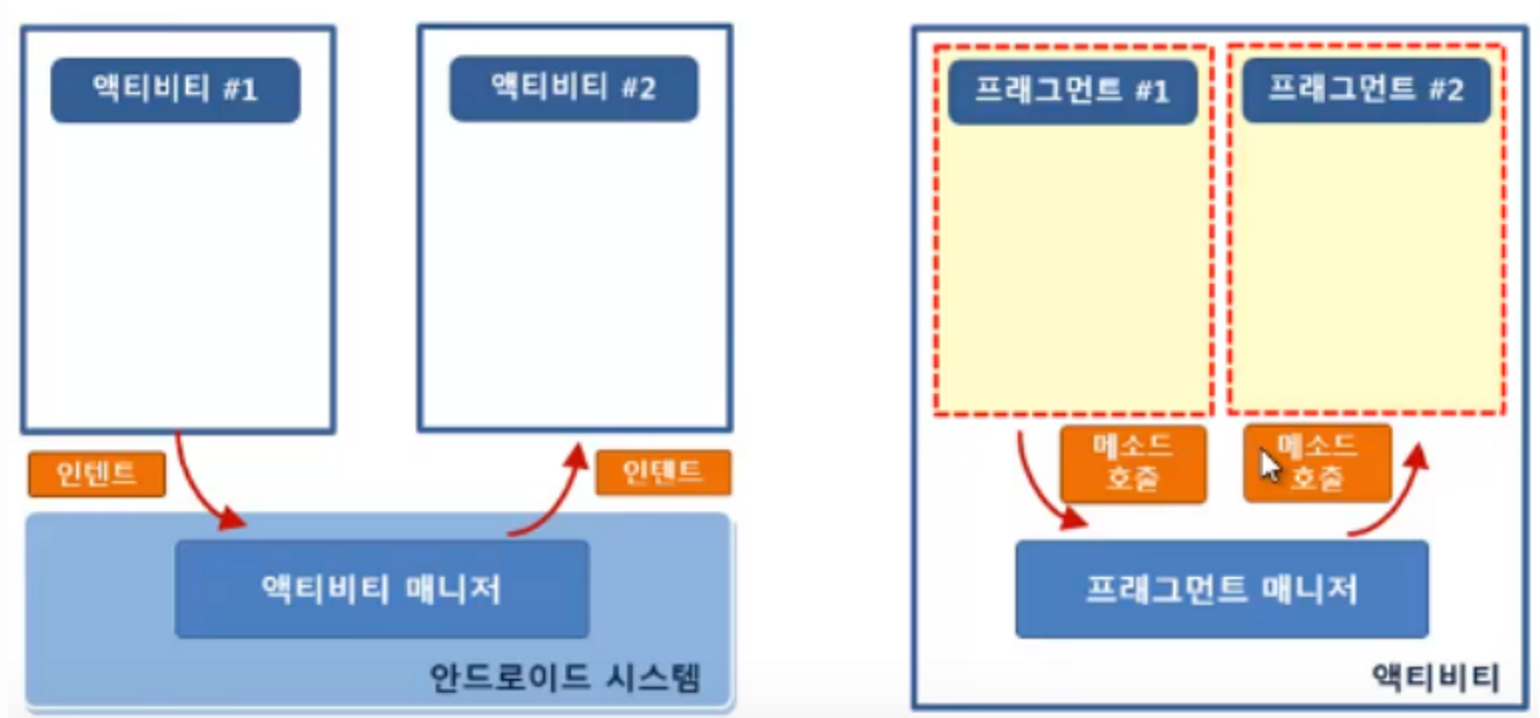
🤔 프래그먼트(Fragment)를 사용하는 이유
- Activity로 화면을 계속 넘기는 것보다는 Fragment로 일부만 바꾸는 것이 자원 이용량이 적어 속도가 빠르기 때문이다.
다양한 장점
Fragment를 사용하면 Activity를 적게 만들 수 있다.
Activity의 복잡도를 줄일 수 있다.
Fragment를 사용하면 재사용 할 수 있는 레이아웃을 분리해서 관리가 가능하다.
Fragment를 사용하면 최고 1개의 Activity안에서 Fragment 공간에 View만 집어넣으면 여러 Activity를 만들지 않아도 여러 화면을 보여줄 수 있다.
👨🏻💻 프래그먼트(Fragment)사용절차
1. 프래그먼트 정의하기
- 안드로이드스튜디오에서 File > New > Fragment > Fragment(Blank)를 이용하여 두 개의 프래그먼트를 생성한다.
- 예시를 두개의 Fragment로 하기위해서 Fragment의 이름을 FirstFragment,SecondFragment 로 지정해주었다.
2. Fragment.xml 파일수정
- 변화를 바로 보기 위하여 다음과 같이 xml을 조정해주었다.
Fragment_first.xml
<?xml version="1.0" encoding="utf-8"?>
<androidx.constraintlayout.widget.ConstraintLayout xmlns:android="http://schemas.android.com/apk/res/android"
xmlns:app="http://schemas.android.com/apk/res-auto"
xmlns:tools="http://schemas.android.com/tools"
android:layout_width="match_parent"
android:layout_height="match_parent"
android:background="#FFACB7"
tools:context=".FirstFragment">
<TextView
android:layout_width="wrap_content"
android:layout_height="wrap_content"
android:text="Fragment1"
android:textColor="@color/white"
android:textSize="30dp"
app:layout_constraintBottom_toBottomOf="parent"
app:layout_constraintLeft_toLeftOf="parent"
app:layout_constraintRight_toRightOf="parent"
app:layout_constraintTop_toTopOf="parent" />
</androidx.constraintlayout.widget.ConstraintLayout>
Fragment_second.xml
<?xml version="1.0" encoding="utf-8"?>
<androidx.constraintlayout.widget.ConstraintLayout xmlns:android="http://schemas.android.com/apk/res/android"
xmlns:app="http://schemas.android.com/apk/res-auto"
xmlns:tools="http://schemas.android.com/tools"
android:layout_width="match_parent"
android:layout_height="match_parent"
android:background="#5ABEFF"
tools:context=".SecondFragment">
<TextView
android:layout_width="wrap_content"
android:layout_height="wrap_content"
android:text="Fragment2"
android:textColor="@color/white"
android:textSize="30dp"
app:layout_constraintBottom_toBottomOf="parent"
app:layout_constraintEnd_toEndOf="parent"
app:layout_constraintStart_toStartOf="parent"
app:layout_constraintTop_toTopOf="parent" />
</androidx.constraintlayout.widget.ConstraintLayout>
3. 프래그먼트를 액티비티의 레이아웃 파일에 정적 추가하기
- main.xml에 FrameLayout과 button 추가
<?xml version="1.0" encoding="utf-8"?>
<androidx.constraintlayout.widget.ConstraintLayout
xmlns:android="http://schemas.android.com/apk/res/android"
xmlns:app="http://schemas.android.com/apk/res-auto"
xmlns:tools="http://schemas.android.com/tools"
android:layout_width="match_parent"
android:layout_height="match_parent"
tools:context=".MainActivity">
<FrameLayout
android:id="@+id/frameLayout"
android:layout_width="0dp"
android:layout_height="0dp"
android:layout_marginStart="10dp"
android:layout_marginEnd="10dp"
android:layout_marginTop="10dp"
app:layout_constraintBottom_toTopOf="@+id/fragment1_btn"
app:layout_constraintEnd_toEndOf="parent"
app:layout_constraintStart_toStartOf="parent"
app:layout_constraintTop_toTopOf="parent">
</FrameLayout>
<Button
android:id="@+id/fragment1_btn"
android:layout_width="0dp"
android:layout_height="wrap_content"
android:layout_margin="10dp"
android:text="Frag1"
android:textAllCaps="false"
app:layout_constraintBottom_toBottomOf="parent"
app:layout_constraintEnd_toStartOf="@+id/fragment2_btn"
app:layout_constraintStart_toStartOf="parent"
app:layout_constraintTop_toBottomOf="@+id/frameLayout" />
<Button
android:id="@+id/fragment2_btn"
android:layout_width="0dp"
android:layout_height="wrap_content"
android:layout_margin="10dp"
android:text="Frag2"
android:textAllCaps="false"
app:layout_constraintBottom_toBottomOf="parent"
app:layout_constraintEnd_toEndOf="parent"
app:layout_constraintStart_toEndOf="@+id/fragment1_btn"
app:layout_constraintTop_toBottomOf="@+id/frameLayout" />
</androidx.constraintlayout.widget.ConstraintLayout>
- MainActivity의 OnCreat안에 Fragment 추가하기
binding.apply {
fragment1Btn.setOnClickListener{ // 첫 번째 버튼이 눌렸을 때
setFragment(FirstFragment()) // 첫 번째 프래그먼트로 설정
}
fragment2Btn.setOnClickListener {// 두 번째 버튼이 눌렸을 때
setFragment(SecondFragment()) // 두 번째 프래그먼트로 설정
}
}
setFragment(FirstFragment()) // 앱 실행 시 기본 프래그먼트를 띄워줌
}
private fun setFragment(frag : Fragment) { // 프래그먼트를 받아옴
supportFragmentManager.commit {
replace(R.id.frameLayout, frag) // 반아온 프래그먼트로 전환시켜줌 [Framelayout]에 frag 변수에 들어온 프래그먼트를 띄워줌
setReorderingAllowed(true)
addToBackStack("")
}
🎉 완성본